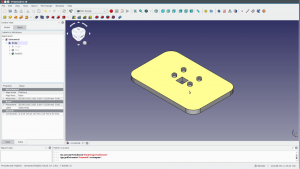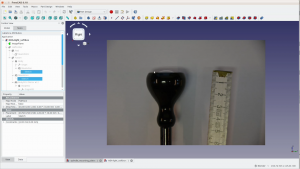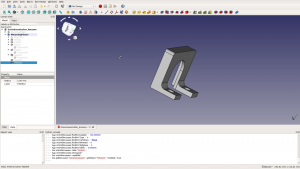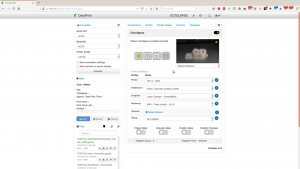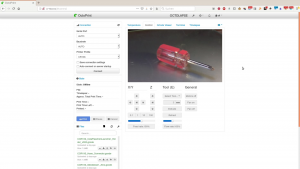In this article we upgrade our 3D printing setup to allow for nice 3d printing timelapse videos.
On our old Anet A8 printer we have a raspberry pi running Octopi since quite some time. Today we want to upgrade the CR-10 and improve the video quality.
For the CR-10 we plan several improvements:
First we want to camera holder to be more flexible. The camera on the Anet sits in an enclosure which was one of the first things we ever created in Fusion 360. The ball joint allows only for a limited motion and larger objects do not fit on the screen.
We also want to improve the lighting of the object. The Infrared light of the Anet camera is providing enough light for monitoring but doesn’t allow
for a good video.
Installing Octopi on the raspberry is super simple and this website with step by step instructions in the description. After installing Octopi on the new raspberry we download a raspberry pi enclosure from Thingiverse and print it on the CR-10.
Camera mount
We want to mount the camera directly on the raspberry pi enclosure. To do so we carefully measure the screw holes of the camera as well as those of the case and create a quick model in FreeCAD.
After having printed this model on the Anet A8 we tap all the large holes for M5 screws. The camera is mounted with M2 screws that we screw directly into the PLA holes. Two screws are more than enough to hold the camera in place.
The plate is then secured to the raspberry with M5 screws. We connect two USB cables with the raspberry. One will provide power to the computer and the other is the data connection to the 3D printer.
This goose neck iPhone holder and two rubber bands can hold the raspberry and camera combo securely and we are flexible in positioning the camera.
Lights
Next are the lights. These cheap IKEA lights are quite flexible and can be positioned anywhere around the object.
Unfortunately they create a very harsh light and very dark shadows – which is not ideal for video.
To fix this we take a picture of one of the lights and bring it into FreeCAD.
There we trace the shape of the lamp and create a form that fits snugly around the lamp.
An additional ring at the front holds a piece of parchment paper as a diffuser.
Everything is secured with two M3 screws.
Now we have two small softboxes for lighting or scenery.
With the softboxes the shadows are much softer.
Light and camera stands
We want the camera and the lights to be stable, yet flexible regarding the positioning. We use a few scrap pieces of oak and add a round over to the edges. Not strictly necessary but it looks nice.
One side of the oak pieces is then predrilled and gets two screws.
For a heavy stand we fill three large yogurt containers with concrete.
With another scrap piece as a spacer our oak pieces are mounted on the lids of the containers and the screws are put in the concrete.
Two days later we discover that putting the lids on the containers was a bad idea as the concrete didn’t cured properly. So we remove the lids, press the concrete firmly against the screws and let it dry for another two days.
Afterwards we add a bit more concrete to further strengthen the screws and create a smooth surface.
Each of these concrete stands is then glued on a piece of cork.
After the excess is trimmed they won’t scratch out floor.
To power all the electrical devices we wanted to screw a power strip to the side of the mobile platform on which the 3d printer stands.
Thanks to the parametric design in FreeCAD we take the power strip mounts that we created
for another power strip, modify the dimensions and after printing it we screw the power strip
with the mounting brackets to the side of the platform.
3d printing timelapse test run
So – we are ready for the first test print.
We connect the raspberry to power and to the 3D printer.
We mount the camera holder and the lights to the concrete stands.
After setting up Octopi we install the Octolapse plugin.
In the control panel we can check the camera angle and the lights and then start the 3d printing timelapse.