In this article I will explain how to work around the broken Thinginverse Customizer and how to customize the underlying OpenSCAD models on your local PC.
3d models for woodworking are never static. When creating a floating tenon you want to be able to change its width and if we print a guide bushing the distance of the screw holes has to match your router.
FreeCAD is a great way to generate parametric models but it is quite difficult to change parameters in the table and sometimes a combination of parameters will break a model.
Thingiverse customizer is not working
Thingiverse offers a very userfriendly interface – the customizer which allows to create custom versions of 3d models in a web interface.
Unfortunately this interface is broken since quite some time. This video will show you three easy steps how to take an OpenSCAD model from thingiverse or my website and customize it on your own PC.
Installing and using OpenSCAD to customize
The first step is to download the OpenSCAD application from https://www.openscad.org/.
Download the newest version of the installer for your operating system, execute it and confirm all the steps.
You should now be able to open OpenSCAD over the program launcher of your operating system. Next we open the .scad file downloaded from the website in OpenSCAD. The interface at first might look scary but we can simplify this quite a bit. This is a simple model of a 3d print that clamps a cable to the hose of the shop vac.
Under view uncheck the box hide customizer.
Check the box hide editor.
Now click on the small triangle next to the Parameters and unfold all the parameters.
You can now change the parameters of the model to match your needs. Depending on the complexity of the model and the speed of your computer you may have to wait a moment for the update. As soon as you have changed all the parameters to your liking hit F6 or select design – render.
With the F7 key or by selecting File – Export – Export as STL you can export the file. Then open it in your slicer for printing just as a normal STL file you downloaded from a website.

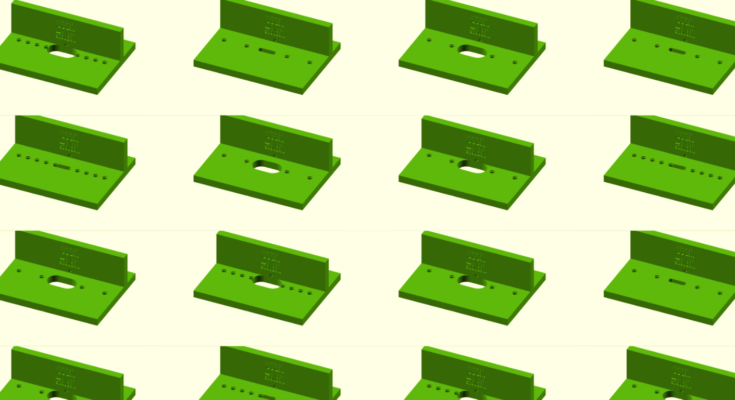


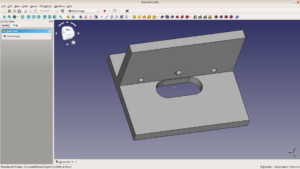
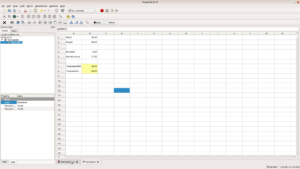
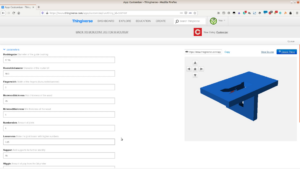
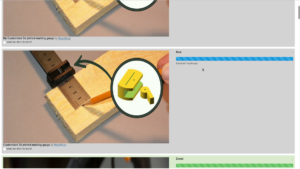
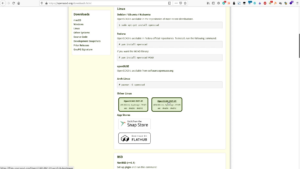
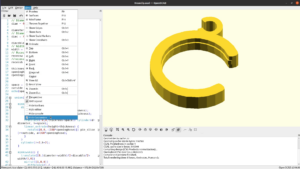
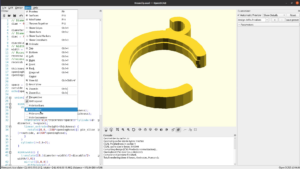
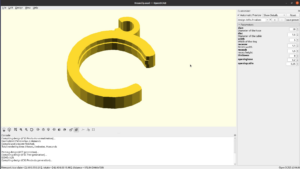
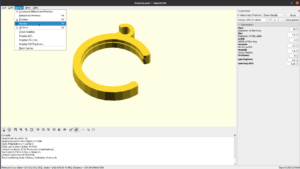
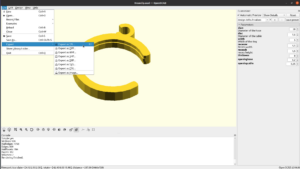
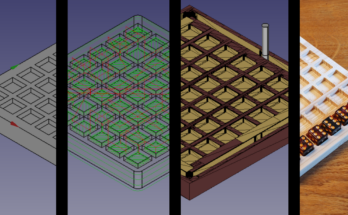

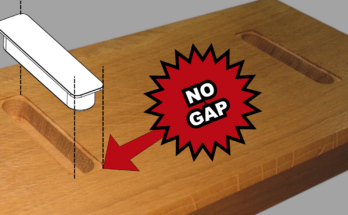
I hadn’t tried Customizer in a couple of years and was disappointed when I found out it has been broken for almost two years (Why is it even on the website if it’s broken?) Came across this article when searching for why it wasn’t working and this worked like a charm and in many ways is better than that slow clunky Customizer app was anyway